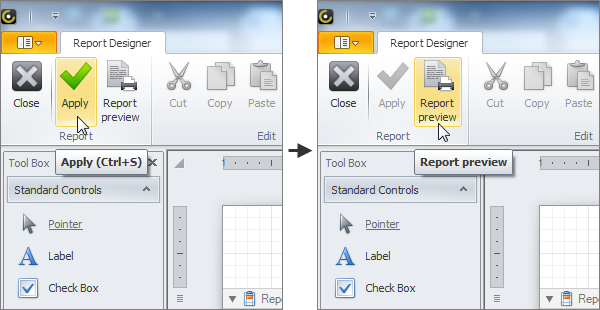How to Add input parameters
With input parameters, you can set required filter in the Input Parameters dialog box that appears before report generation.
For example, you can add input parameter that lets you select a particular user to show report data related to the given user only.
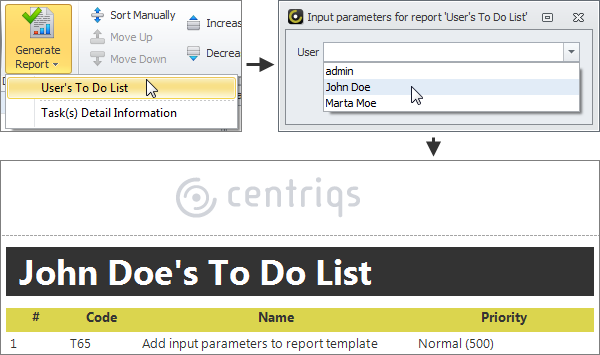
To add input parameter
- In the Report Designer view, in the Field List pane, right-click Parameters, and then click Add Parameter.
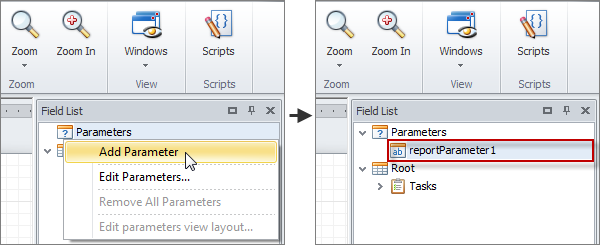
- In the Property Grid pane, enter parameter properties.

Tip Select the parameter type prior to selecting its editor.
- Set filter condition that includes input parameter.
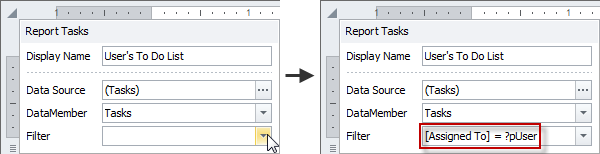
Note You need to switch between parameters and value modes, because by default you can enter values to filter conditions.

Tip You can use input parameter in the title of the report template.
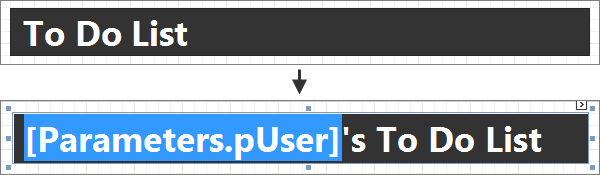
- In the Field List pane, right-click Parameters, and click Edit parameters view layout to design the Input Parameters dialog box, if needed.
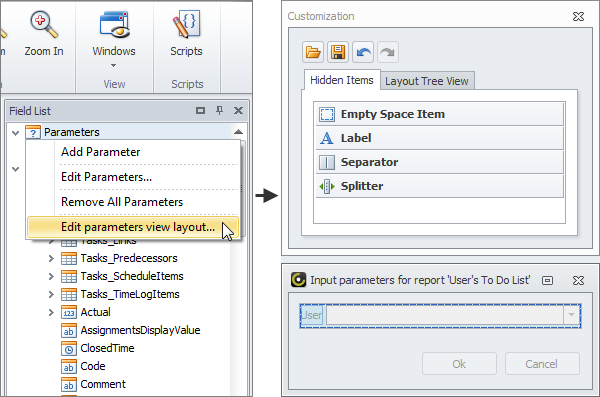
- On the ribbon, on the Report Designer tab, in the Report group, click Apply to save the changes, and then click Report Preview to generate the report.